OK Martin here goes,
A quick tutorial on the basics of uploading and sharing photos with Flickr:
First things first, go to the website
http://www.flickr.com, you should see something like this:
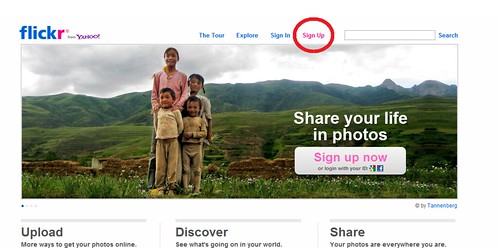 F1
F1 by
Raen_09, on Flickr
Click on Sigh up which will open the sign up window below:
 F2
F2 by
Raen_09, on Flickr
Now I already had a gmail account so I just used the button highlighted in purple and entered the details requested. I have not checked but I assume that the other two methods, Yahoo in red and Facebook in green will be very straight forward also. If you donot have an account with any of these web services I assume you would need to create one probably with either yahoo or gmail.
Ok so we have successfully signed up and are greeted with this page:
 F3
F3 by
Raen_09, on Flickr
To upload a photo or photos onto Flickr you need to press the highlighted upload button, leading you to the following page:
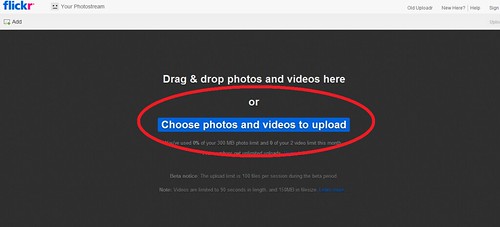 F4
F4 by
Raen_09, on Flickr
I never tried drag and drop.
I used the choose photos and videos to upload button I have highlighted. After clicking on it it opens a windows explorer window similar to the one below:
 F5
F5 by
Raen_09, on Flickr
Select the photos you want to upload from your computer and click open, resulting in:
 F6
F6 by
Raen_09, on Flickr
Now click the upload button to the right of the page.
 F7
F7 by
Raen_09, on Flickr
It will ask for confirmation, select upload to photostream:
 F7
F7 by
Raen_09, on Flickr
Progress bar appears:
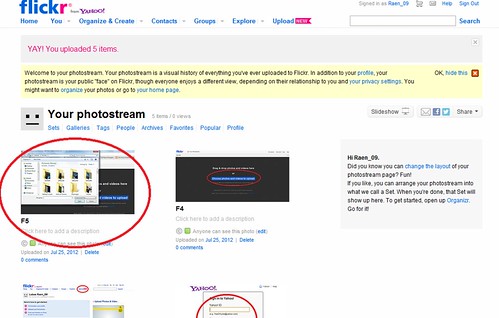 F9
F9 by
Raen_09, on Flickr
When completed it displays the uploaded images. Click on one of the photos to open it:
 F10
F10 by
Raen_09, on Flickr
In order to put the image on the forum you will need to get the code for that image. To do this click Share which will open a drop down box as below:
 F10
F10 by
Raen_09, on Flickr
 F11
F11 by
Raen_09, on Flickr
Click “Grab the HTML/BBCode, opening something like this:
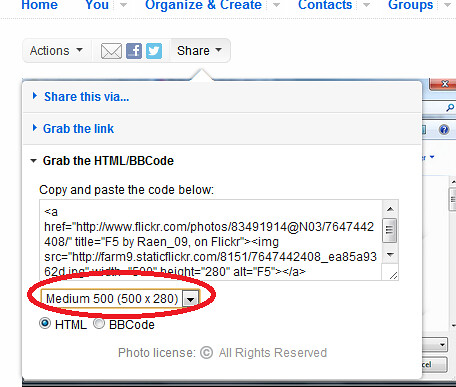 F12
F12 by
Raen_09, on Flickr
The highlighted dropdown box allows you to pick a size for the image to be posted, in this case I stayed with the default 500 size image but there are quite a variety of sizes to choose from including thumbnail:
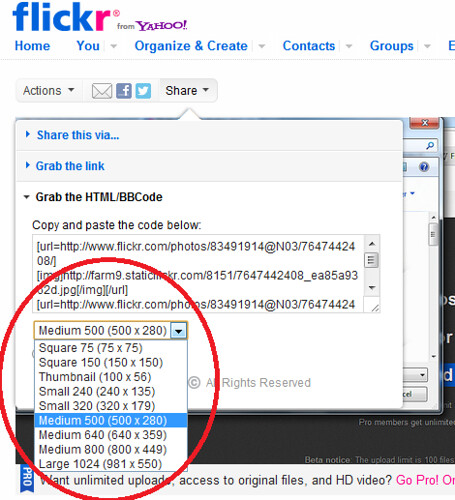 F14
F14 by
Raen_09, on Flickr
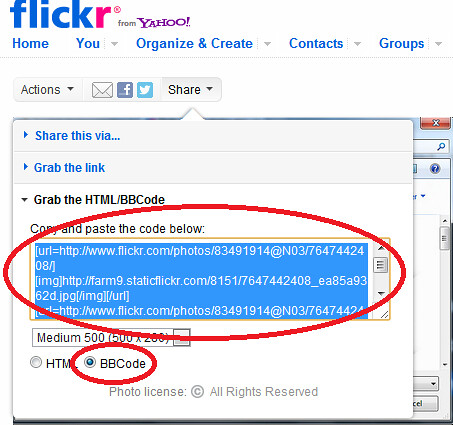 F13
F13 by
Raen_09, on Flickr
It is also very important to ensure that BBCode is selected not HTML as you want the image in Forum friendly format. Once you are happy with your selections copy the highlighted text and paste it into a message on the forum.
Example of a thumbnail:
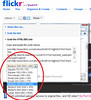 F14
F14 by
Raen_09, on Flickr
Hope this helps,
Tim